![[Steve Friedl Logo]](/images/unixwiz-logo-140x80.gif)
This site uses advanced css techniques
Every service bureau offering Evolution Remote has had to deal with the dreaded Socket error 11004 from a remote client, and this almost always means that the user's workstations runs a personal firewall that's blocking the outgoing connection.
The general idea is to grant Evolution.exe the right to make outbound network connections, and this includes the right to make DNS requests. In fact, the 11004 error usually means that DNS ("remote.stevepay.com", etc.) cannot look up this name into an IP address.
Though one can technically get past this error by entering an IP address instead of a DNS name, Evo Remote will immediately have the next step of the actual data connection to the server blocked.
All firewalls offers a way to get around this, though the method differs for each (including having per-version specific instructions). In this Evo Tip we will touch on the methods we've learned over time, and invite users to contribute others they've discovered.
Note that even though many firewalls have version-specific instructions, they are often close related enough that one version's info can help make educated guesses
Evolution Remote is strictly an application client, and the firewall needs are very modest. Note that we use "Evolution Remote" to mean the whole family of Evolution client programs: Evolution Remote, Evolution Offline Remote, and Evolution Local (the latter used internally by service bureaus).
Evolution Remote requires...
We recommend making a blanket allow of all three 9901..9903 no matter which connection type is chosen (Modem, DSL, T1) because they all serve the same protocol, and it removes on bit of ongoing maintenance to just handle them all.
Note that the outgoing-connection requirement applies to not only the user's personal firewall, but to the corporate firewall as well: some enterprises heavily lock down outgoing connections and must make a rule allowing this SSL-encrypted Evolution traffic.
NOTE - We don't believe that Evolution Remote ever require any inbound firewall exceptions.
The Windows XP/SP2 firewall is inbound only, and should never have any effect on Evolution's outgoing traffic - it can be fully enabled with no ill effect.
Norton Internet Security has long been the bane of IT departments, and the personal firewall should probably disabled entirely for corporate users with an enterprise firewall at the border. But for those who must run NIS, these steps will whitelist Evolution:
Now Evolution will be able to make all the outgoing connections required.
When McAfee is blocking Evolution, Evo fails with Socket Error #10022, and this can be fixed by granting full access to EVOLUTION.EXE. These are the steps:
This will bring up the Internet Applications dialog showing all the programs that are known to the firewall; it will probably show that Evolution is blocked:
Click the Evolution.exe line to show details in the lower panel.
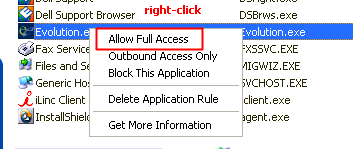
Unblock the application by right-clicking on the line with Evolution.exe and selecting "Allow full access".
We believe that Evolution requires outbound access only, but there could be some circumstances that require more than this, so are erring on the side of caution.
Once unblocked, this dialog can be closed and Evolution launched normally.
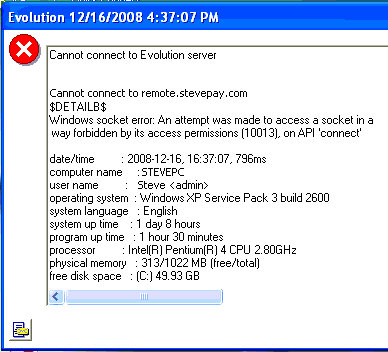 Windows Live OneCare (version unknown, running on Windows XP) blocks outbound traffic
by unapproved applications and produces an error as seen to the right.
Windows Live OneCare (version unknown, running on Windows XP) blocks outbound traffic
by unapproved applications and produces an error as seen to the right.
The main clue is the error # 10013, which we've not seen used before with any other kind of personal firewall.
Fixing this requires adding Evolution to the list of approved applications. To do this:
This should allow Evolution to make outbound connections.
This information is not produced or endorsed by iSystems, LLC.
First published: 2007/06/19
Updated: 2008/12/16